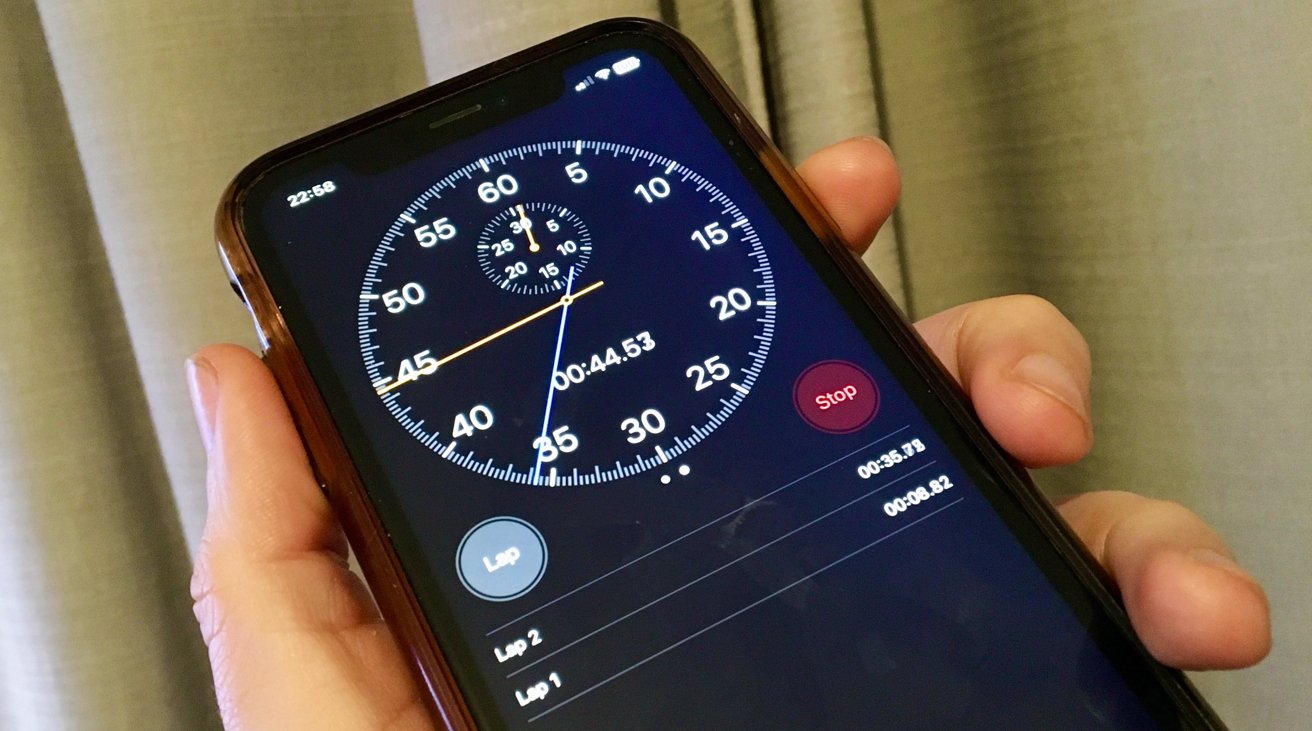You don’t have to stick to the default Stopwatch view. Here’s how to switch between a digital and analog appearance when using your iPhone to time something.
The Clock app has been with iOS ever since the mobile operating system launched back in 2007, and is one of the apps that is timeless. Since iOS 10, the stopwatch inside the Clock app also has an analog face
It’s pretty easy to swap from the modern digital face to the pretty, sophisticated analog one. The analog one is not only easier to read when glanced at, but there is also additional functionality.
The update to macOS Ventura brings the Clock app to the Mac, and it too has an analog face for the stopwatch. To use it, select “View analog stopwatch” in the View menu at the top of your screen, or by clicking on the digital stopwatch display directly.
Interestingly, on the macOS version, when you use the analog face and press the lap button, the display is switched back to the digital display, and your laps are displayed underneath the counter.
If you regularly use the Stopwatch function of the Clock app and fancy a change, give the analog face a try. If it’s not quite to your liking, you can always switch back to the easily understandable digital version whenever you want.